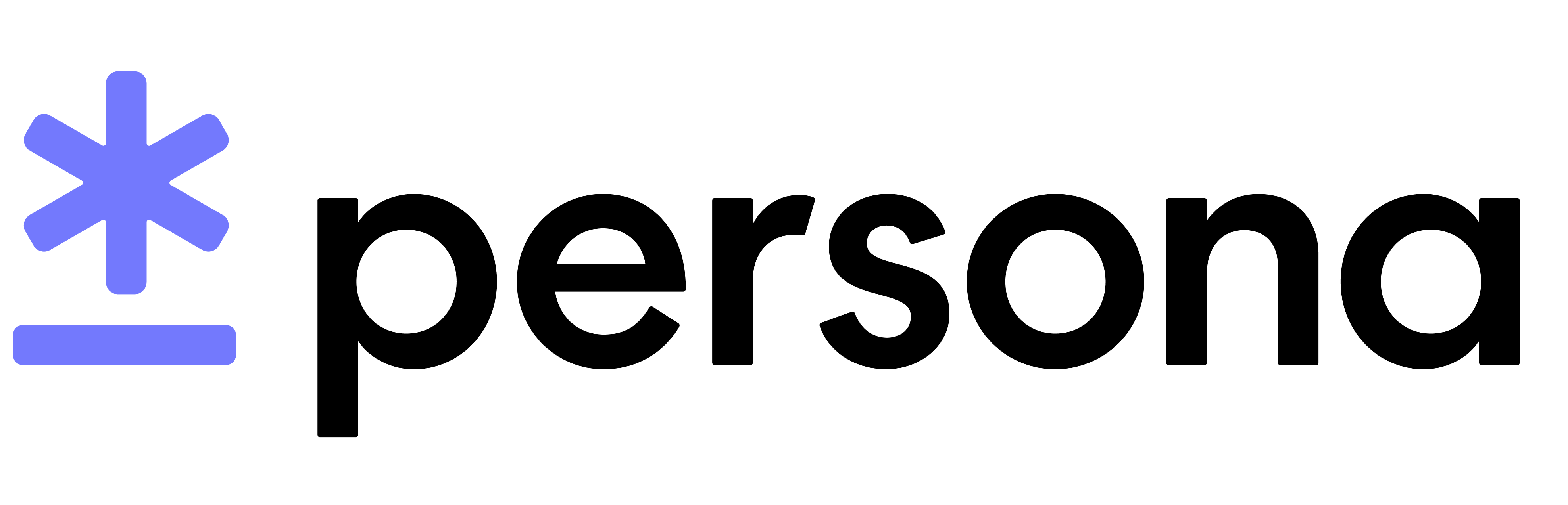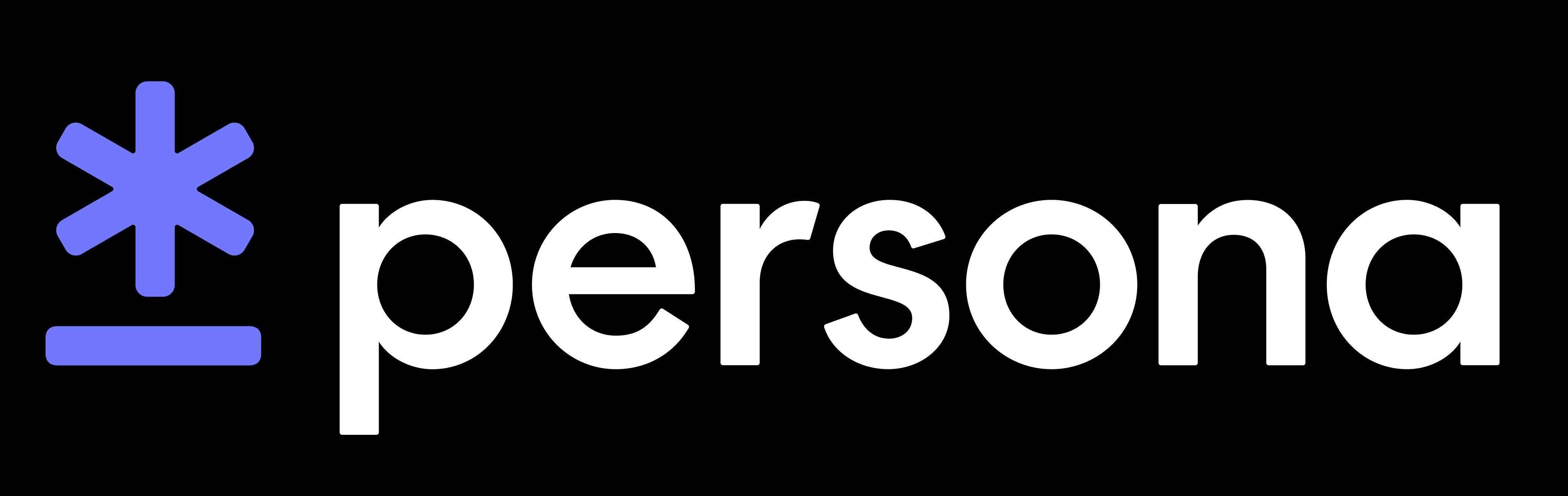Organization Bridges
Closed Beta
Connect is in Closed Beta. The information in this guide is subject to change during the beta period. Please reach out to your Persona account team or connect@withpersona.com to request access or additional information.
Sharing data requires setting up an Organization Bridge with your partner organization. The “Source Organization” creates the bridge by indicating which “Destination Organization” they would like to share data with, and what types of data they would like to share. The Destination Organization activates the bridge, after which the Source and Destination Organizations are ready to share data.
The Source Organization creates the bridge to the Destination Organization only once. Organizations with multiple data sharing partners will have multiple Organization Bridges (one Organization Bridge per data sharing partner). Bridges are one-directional – data sharing pairs that would like to share data in both directions will use two Organization Bridges.
The Source Organization creates the Organization Bridge, and the Destination Organization activates it. Destination Organizations cannot create the Orgnization Bridge, and Source Organizations cannot activate it.
Step 1: Create the Organization Bridge
The Source Organization can create the Organization Bridge via Dashboard or API. The Source Organization uses the Destination Organization’s Organization ID (available in the Destination Organization’s Dashboard under Organization > Information) to create the bridge.
Creating Organization Bridges via Dashboard
Source Organizations can use the Dashboard’s Connect > Bridges page to create Organization Bridges.
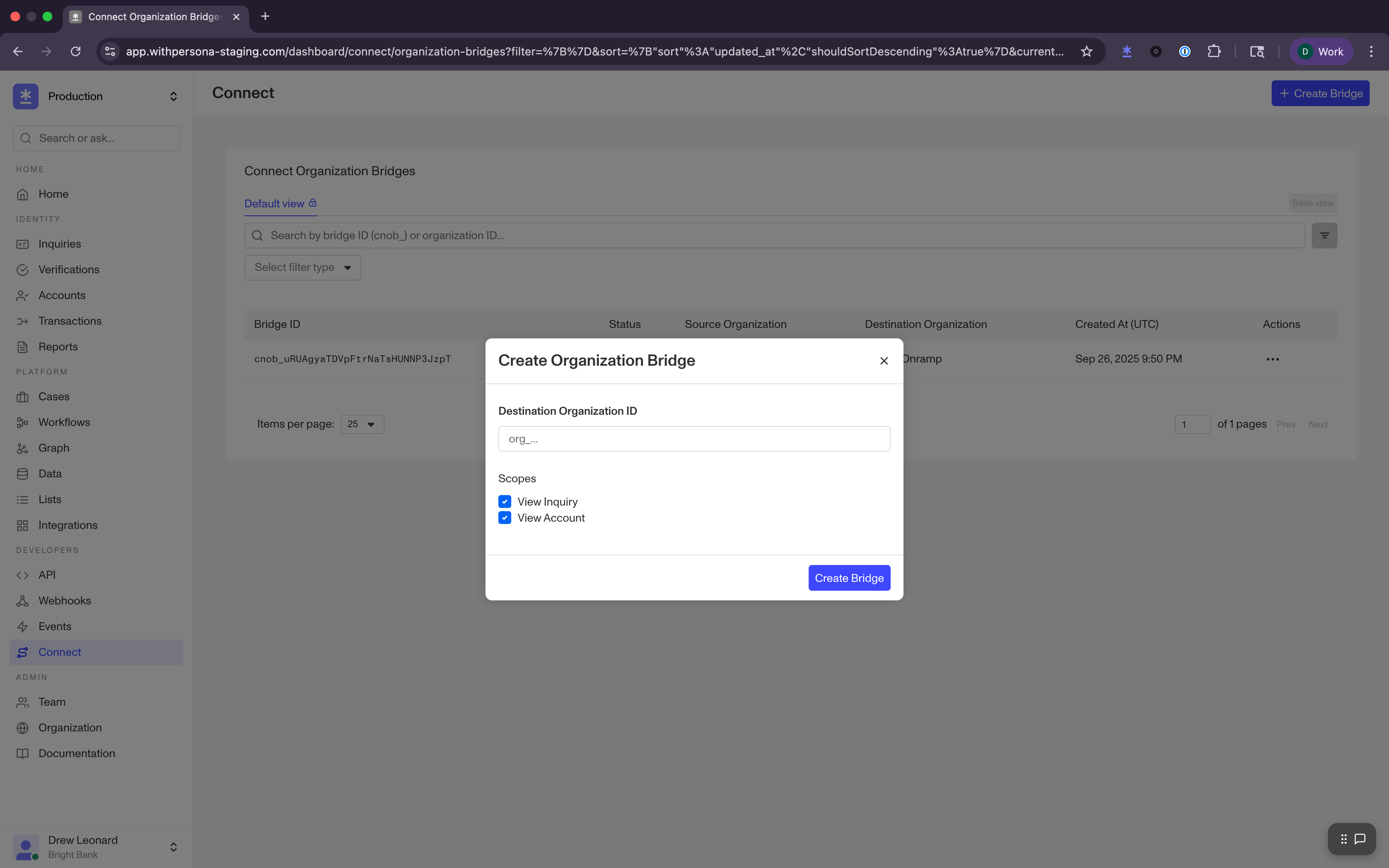
Creating Organization Bridges via API
Alternatively, Source Organizations can create bridges with the Connect API.
Step 2: Activate the Organization Bridge
After the Source Organization creates the Organization Bridge, the Destination Org can activate it. The bridge must be Active for the Source and Destination Organizations to share data.
Destination Organizations can use the Dashboard’s Connect > Bridges page to activate Organization Bridges.
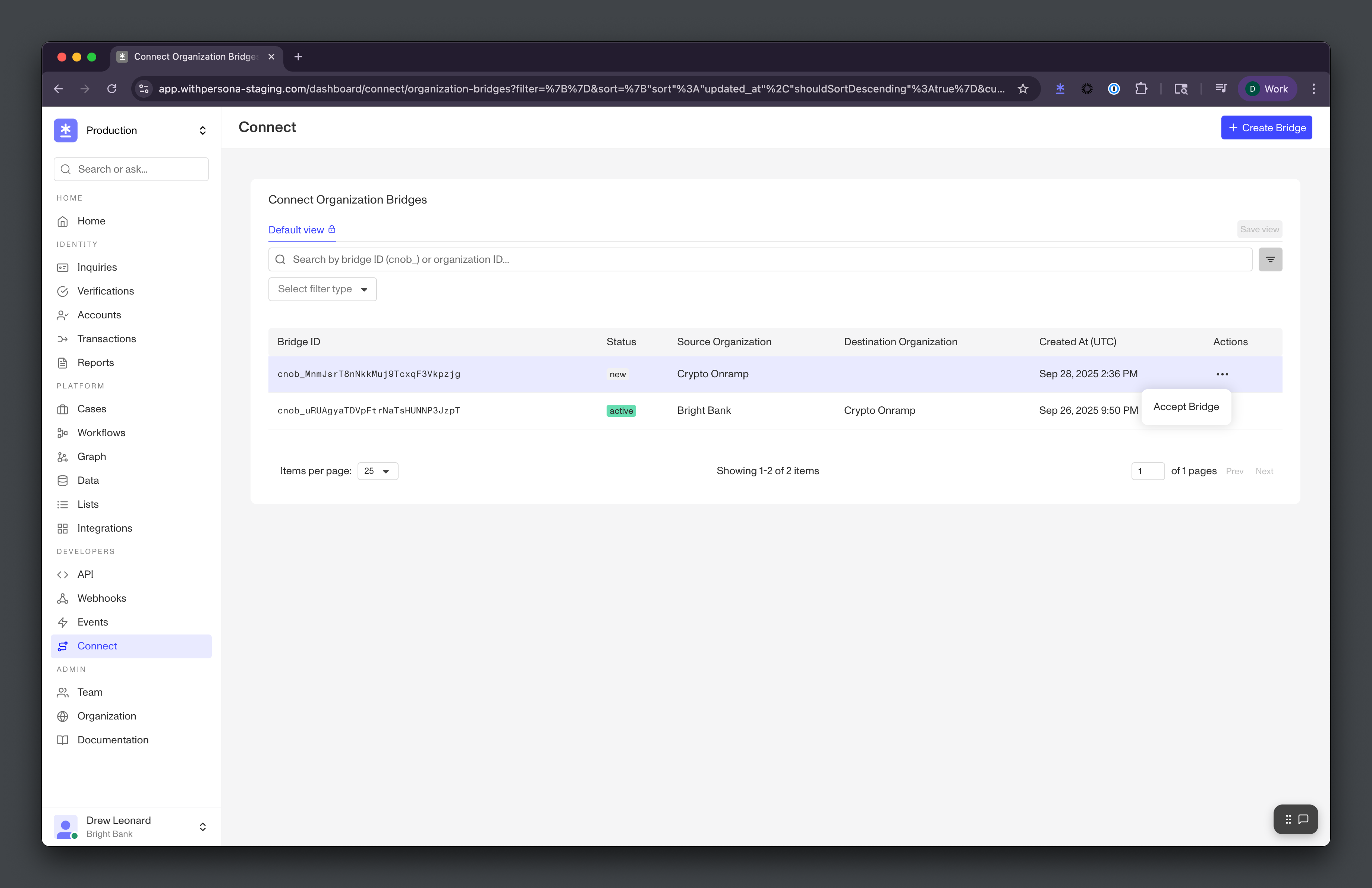
Deactivation and Reactivation
Both the Source Organization and Destination Organization can deactivate an Organization Bridge (making the bridge Inactive). To reactivate an Inactive bridge, the Source Organization must move the bridge back to Pending, and the Destination Organization must move the bridge back to Active.