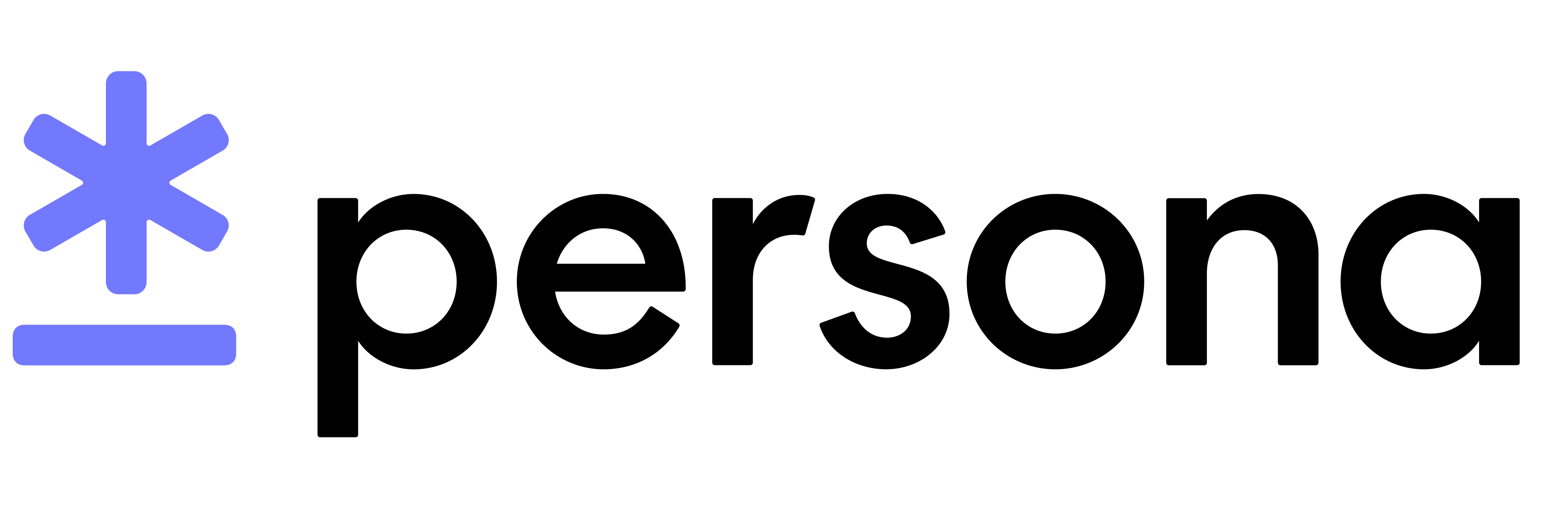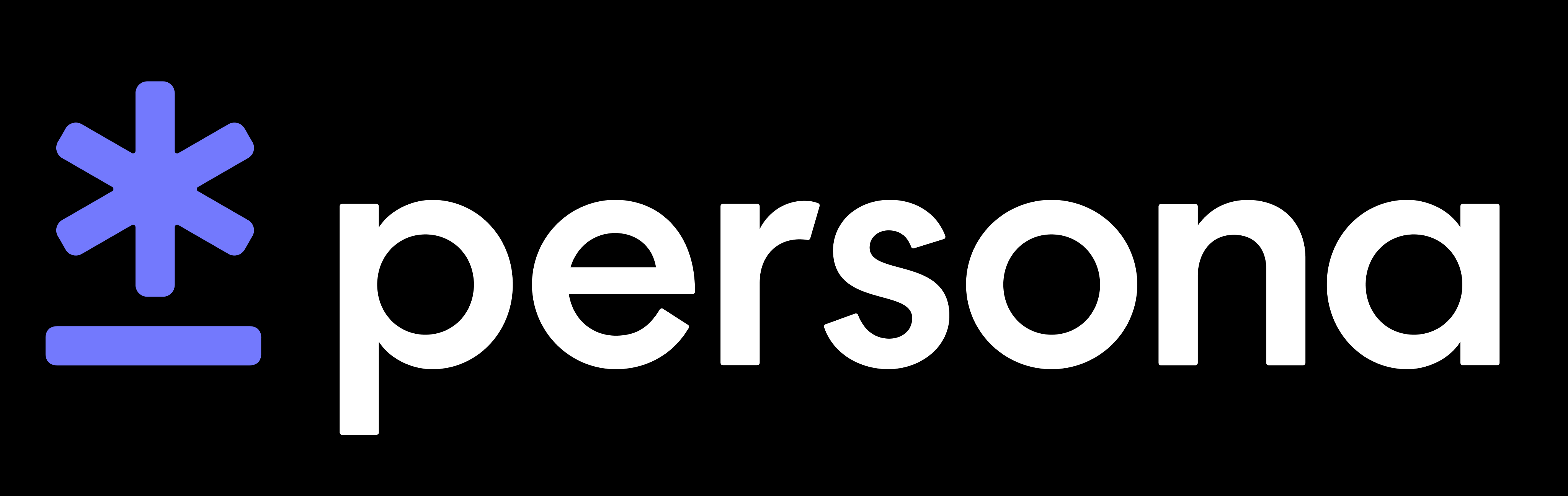Integration Guide: Reports via API
Solution overview
- Silently orchestrates Persona’s Watchlist and Politically Exposed Persons reports on an individual
Pre-integration
- Make sure your organization is set up with the requisite transaction and workflows
- Start familiarizing yourself with the the configurations for each report
Reach out to your Persona team for assistance on any of these items!
Integration Steps
1. Create the Transaction
- Please ensure you’re including the
reference_idproperty under theattributesobject: this will be the value you use to identify the user’s Persona account - Use your Production API key to create Production transactions, and your Sandbox API key to create Sandbox transactions
Transaction fields
Below we’ve outlined all of the fields that can be used as inputs to the reports. Your transaction may come with additional fields that you can use to pass through information to view in Persona.
While the only truly required field is either of the name_ fields, we recommend passing in as much information as you have on the user, which will help cut down on false positives.
Sample cURL command
Visit this Persona Help Center article for sample terms that will trigger reports hits in Sandbox.
2. Listen for the Transaction status
We recommend listening to the transaction.status-updated webhook (docs) to know when to proceed. You can alternatively make an API call to fetch the transaction (docs).
Transaction statuses
To view and edit these statuses, click “… > Custom Statuses” on your transaction type’s page
Fallback inquiry orchestration
If your transaction flow includes a fallback to a Persona UI inquiry, you’ll utilize the following additional fields and statuses.