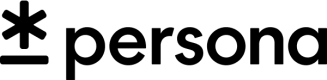Integration Guide: Government ID Verification via API
Enterprise support
This feature is restricted to customers on the Enterprise plan. Please reach out to your Account Team or contact us if you are interested in enabling and setting up this feature.
Solution overview
- Silently orchestrates a Government ID verification on an individual
Pre-integration
- Ensure you have the proper consent language in place to be able to support Government ID via API verification
- Make sure your organization is set up with the requisite transaction and workflows!
- Review the verification requirements
- Think about any additional post-verification business logic you want to apply to your users in the Persona Workflow (report runs, age checks, etc)
- Think about if there are any situations that would warrant a manual review of the user, using Persona Cases.
Reach out to your Persona team if you have questions related to any of these items!
Integration Steps
1. Create the Transaction
- Please ensure you’re including the
reference_idproperty under theattributesobject: this will be the value you use to identify the user's Persona account - Use your Production API key to create Production transactions, and your Sandbox API key to create Sandbox transactions
Transaction fields
The minimum set of fields required for the verification is: id_front_photo, id_class, address_country_code, and transaction_type.
Whether or not additional fields are required will depend on your checks configuration. For example, if you're requiring the Inquiry Comparison check, you will want to prefill the inquiry with the user's information, so Persona can verify that it matches what's on the ID.
| Field | Type | Required? | Description |
|---|---|---|---|
| name_first | String | false | First Name |
| name_last | String | false | Last name |
| name_middle | String | false | Middle name |
| birthdate | Date | false | Birthdate, in the format of YYYY-MM-DD |
| address_street_1 | String | false | Address street 1 |
| address_street_2 | String | false | Address street 2 |
| address_city | String | false | Address city |
| address_postal_code | String | false | Address postal code |
| address_subdivision | String | false | Address subdivision (state). Abides by ISO 3166-2 standards. |
| address_country_code | String | true | 2-letter country code. See Persona's list of supported countries in your dashboard. |
| id_class | String | true | Map the ID type to the Persona Identifier (docs) |
| id_front_photo | File | true | The front photo of the ID |
| id_back_photo | File | false | The back photo of the ID-- only required if your verification configuration requires it |
| phone_number | String | false | Phone number |
| email_address | String | false | Email address |
| transaction_type | String | true | ID referencing a Transaction type. |
| debug | String | false | For Sandbox verifications only: set as passed to pass the verification or failed to force-fail the verification. By default, the verification will pass. |
Sample cURL commands
Because your request will contain files we recommend using a multipart/form-data style of request over application/json, though we have provided both as examples.
We've omitted some of the optional fields here for simplicity.
curl -X POST https://api.withpersona.com/api/v1/transactions \
-H 'Authorization: Bearer <api_token>' \
--form 'data[attributes][transaction_type_id]=<your transaction id>' \
--form 'data[attributes][reference_id]=<your internal identifier for the user>' \
--form 'data[attributes][fields][name_first]=Persona' \
--form 'data[attributes][fields][name_last]=Test' \
--form 'data[attributes][fields][birthdate]=1990-01-01' \
--form 'data[attributes][fields][id_class]=dl' \
--form 'data[attributes][fields][address_country_code]=US' \
--form 'data[attributes][fields][id_front_photo][email protected]' \
--form 'data[attributes][fields][id_back_photo][email protected]' \
--form 'data[attributes][fields][debug]=passed'
curl -X POST https://app.withpersona.com/api/v1/transactions \
-H "Content-Type: application/json" \
-H "Authorization: Bearer <API KEY>" \
-d '{
"data": {
"attributes": {
"transaction_type_id": "<your transaction ID>",
"reference_id": "<your internal identifier for the user>",
"fields": {
"name_first": "Persona",
"name_last": "Test",
"birthdate": "1990-01-01",
"debug": "passed",
"id_front_photo": {
"filename": "front.png",
"data": "<base64 encoded string of the front GovID image>"
},
"id_back_photo": {
"filename": "back.png",
"data": "<base64 encoded string of the back GovID image>"
}
}
}
}
}'
2. Listen for the Transaction status
We recommend listening to the transaction.status-updated webhook (docs) to know when to proceed. You can alternatively make an API call to fetch the transaction (docs).
Transaction statuses
To view and edit these statuses, click “… > Custom Statuses” on your transaction type’s page
| Status name | Description |
|---|---|
created | Transaction has been created. |
approved | Transaction has been approved: you can proceed with the user. |
declined | Transaction has been declined: verification unsuccessful or user otherwise declined. |
needs_review | Transaction is awaiting manual review. |
errored | Transaction has errored. |
Fallback inquiry orchestration
If your transaction flow includes a fallback to a Persona UI inquiry, you’ll utilize the following additional fields and statuses.
Additional fields
| Field | Type | Description |
|---|---|---|
fallback_inquiry_id | String | Persona will create and populate this field with the inquiry ID for you to surface to your user. |
Additional statuses
| Status name | Description |
|---|---|
pending_fallback_inquiry | The transaction will reach this status if a fallback inquiry has been created. On receipt of this status update, you will know that fallback_inquiry_id has been populated and your next action will be to surface that inquiry. |
Updated 8 days ago