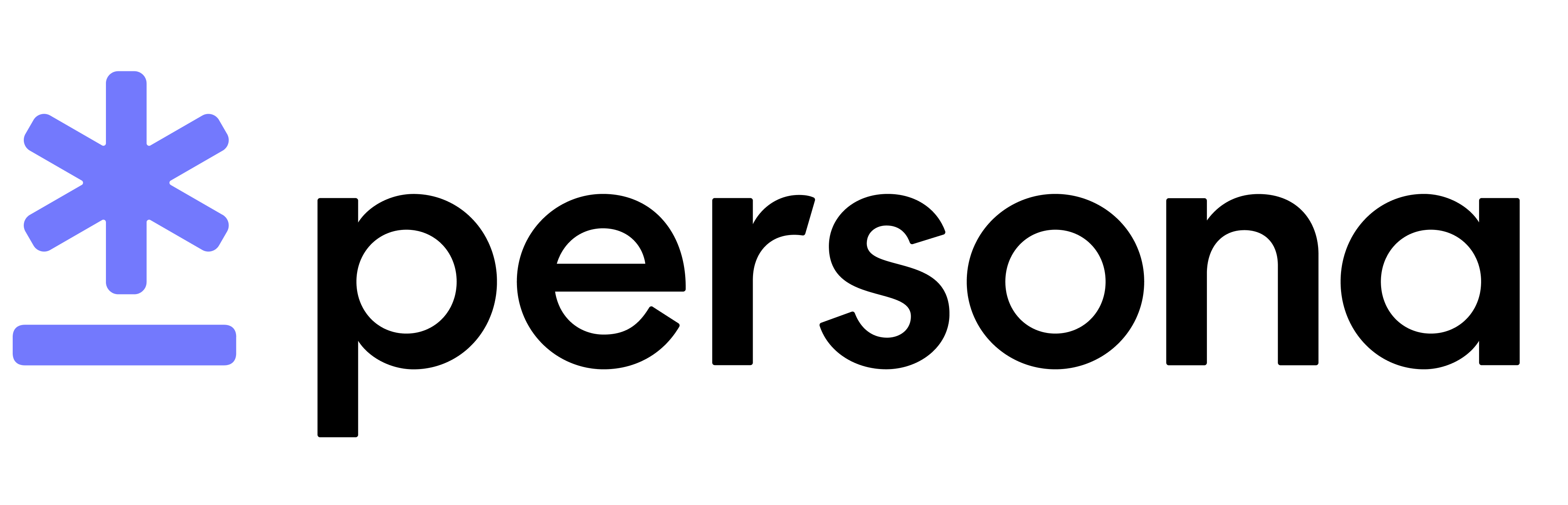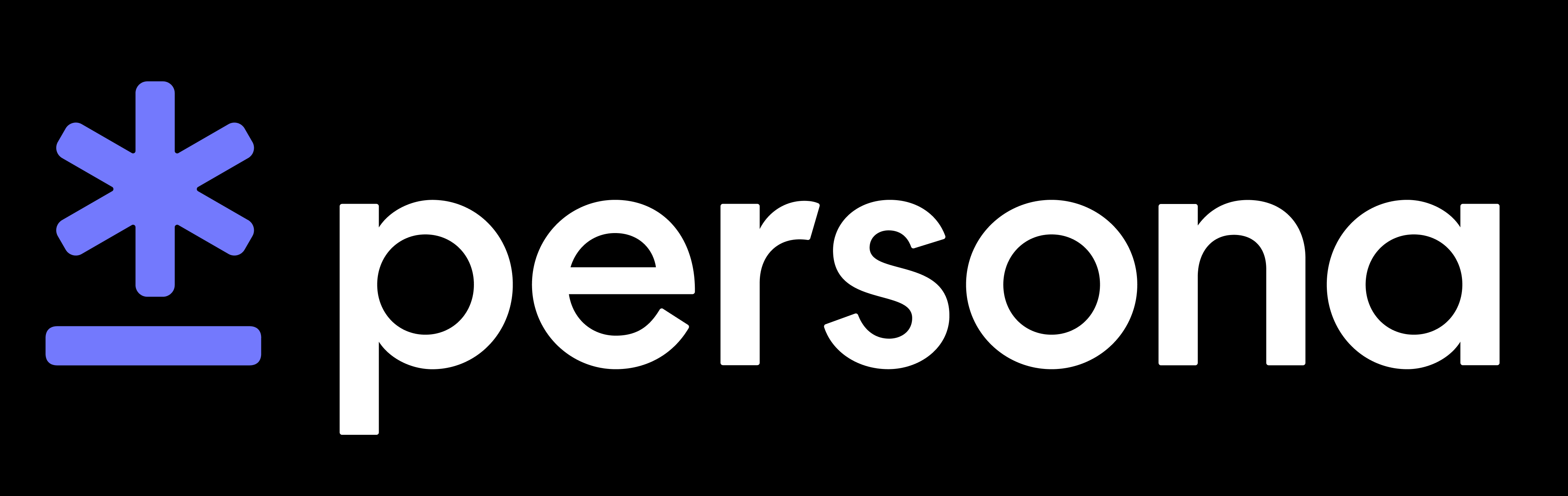React Native Integration Guide
Is your React Native app ready for AGP8?
Version 8.x of Android Gradle Plugin (AGP) requires breaking charges from both library and app developers. Starting in React Native 0.73, AGP8 and Java 17 will be required for Android apps.
We’ve added support for AGP8 starting in v2.7.0 of our RN SDK. However, due to the breaking changes required, this version will only work if your app is also on AGP8.
Support for AGP7 will continue under the v2.6.x branch of our RN SDK. Please use that release branch until you are ready to make the switch to AGP8, at which point you can upgrade to our latest releases.
Installation
To install the Persona React Native SDK within your React Native application, if you use yarn to manage your project dependencies
If you use npm to manage your project dependencies
Configure Android
Add Android Maven repository
Open your android/build.gradle file. Add the Persona Maven repository to the bottom of your repository list.
Ensure minimum compile sdk
In the app/build.gradle file, make sure the compileSdkVersion is at least 33.
Common Android issues
android/build.gradle not found
If you’re using Expo and can’t find your android/build.gradle file try running npx expo run:android to generate the native android project for your app. If your app doesn’t load our Android native module you’ll receive the following runtime error:
Cannot read property ‘startInquiry’ of null
After running this command and generating the build.gradle file, you can then configure it according to the instructions above.
Standard library functions not supported, e.g. defineEntityReplacementText() not supported
Please ensure you are on at least version 8.0 of Android Gradle Plugin (AGP).
We’ve added support for AGP8 starting in v2.7.0 of our RN SDK. However, due to the breaking changes required, this version will only work if your app is also on AGP8.
Support for AGP7 will continue under the v2.6.x branch of our RN SDK. Please use that release branch until you are ready to make the switch to AGP8, at which point you can upgrade to our latest releases.
Maven can’t resolve com.withpersona.sdk2:inquiry
Refer to instructions above on adding our maven repo url to your project’s build.gradle file, you can also reference our example here https://github.com/persona-id/persona-react-native-sample/blob/main/SampleApp/android/build.gradle#L38-L40.
Configure iOS
Install iOS pods
Ensure Cocoapods v1.10.x or higher is installed.
iOS Permissions
Modify your Info.plist file to add the appropriate Privacy Usage Descriptions (if not already present). Navigate to your project’s settings in Xcode and click the Info tab.
iOS minimum deployment target
Our native iOS SDK requires a minimum iOS deployment target of 13.0.
In your project’s ios/Podfile, ensure your platform target is set to 13.0.
iOS Privacy Configuration
This SDK collects a user’s IDFV for fraud prevention purposes. In App Store Connect > Your App > App Privacy, if you haven’t already add in a “Device Identifier,” and fill out the questionnaire with the following answers:
- Usage: App Functionality (covers fraud prevention)
- Are the device IDs collected from this app linked to the user’s identity? Yes
- Do you or your third-party partners use device IDs for tracking purposes? No
Common iOS issues
ios/ folder not found
If you’re using expo and can’t find your ios folder, try running npx expo run:ios to generate the native iOS project for your app. Then run pod install from the ios folder. If your app doesn’t load our iOS native module you’ll receive the following runtime error:
Your JavaScript code tried to access a native module that doesn’t exist.
Usage
The Persona Inquiry flow can be initiated with either a template ID or an inquiry ID.
Please refer to the code sample below and replace my_template_id with your template ID. You can find your template ID on the Persona Dashboard under Integration.
This starts the Inquiry flow and takes control of the user interface. Once the flow completes, the control of the user interface is returned to the app and the appropriate callbacks are called.
Inquiry Fields
The onComplete callback returns fields, which is an object containing information extracted during the inquiry. Refer to the field schema for a given template in the Persona Dashboard.
Configuration options
Some different configuration example can be found below
Overriding device locale
Our SDK will automatically use the language and region selected on a users device to determine localization. If your app has specific localization requirements independent of user’s device settings, you can pass the localization directly to the InquiryBuilder as follows:
Custom Copy and Localization
Work with your account team to edit copy and localization for a given Inquiry Template. Self serve support for editing copy and localizations is coming to the Persona Dashboard soon.
Theming
Set your own colors, buttons, fonts and more.
You can configure the styles that are applied to the inquiry template in the Persona Dashboard. For more information on using the theme editor, see our help article.
Ensure your app is using react-native-persona v2.4.0 or higher to enable Server Side Theming.
Custom Fonts
The React Native SDK will use the font name set in the Persona Dashboard for various text fields. Note that the font must be bundled in the hosting application in order to be loaded at runtime. The SDK will automatically lowercase the font name specified in the Persona Dashboard when rendering on Android and will replace any - or space characters with _ to allow compatibility with Android resource naming conventions.
To bundle your own custom font on Android, create a font resource by following the follow guide: https://developer.android.com/guide/topics/ui/look-and-feel/fonts-in-xml.
To bundle your own custom font on iOS, add a font file to the Xcode project by following the guide here: https://developer.apple.com/documentation/uikit/text_display_and_fonts/adding_a_custom_font_to_your_app.
Dark mode
Work with your account team to enable a dark mode variant of your theme. Self serve support for enabling dark mode on your theme is coming to the Persona Dashboard soon.
Government Id NFC Integration
Android
To enable Government Id NFC functionality on Android, add the following plugin to your build.gradle file:
To determine the correct version to use see the section Determining the correct version to include for optional modules.
iOS
To enable Government Id NFC functionality on iOS, follow the instructions below:
- Add the Nfc pod subspec and base pod to your Podfile:
pod 'RNPersonaInquiry2', :path => '../node_modules/react-native-persona'pod 'RNPersonaInquiry2/Nfc', :path => '../node_modules/react-native-persona' - Add the NFC capability to your app (target → signing & capabilities → + Capability → Near Field Communication Tag Reading). You will also need to add the NFC capability to the Identifier for the app in the Apple Developer portal.
- Make sure that the entitlements file for your app includes both
TAGandPACEfor the Near Field Communication Tag Reader Session Formats :text - Add a
Privacy - NFC Scan Usage Descriptionto your info.plist file, along with a description. - Add a
ISO7816 application identifiers for NFC Tag Reader Sessionto your info.plist file with these values in the following order:A0000002471001,A0000002472001, and00000000000000
Video Integration
Android
To enable video recording over WebRTC on Android, add the following to your build.gradle file:
To determine the correct version to use see the section Determining the correct version to include for optional modules.
iOS
To enable video recording over WebRTC on iOS, follow the instructions below:
- Add the WebRtc pod subspec and base pod to your Podfile:
pod 'RNPersonaInquiry2', :path => '../node_modules/react-native-persona'pod 'RNPersonaInquiry2/WebRtc', :path => '../node_modules/react-native-persona' - Add a
Privacy - Microphone Usage Descriptionto your info.plist file, along with a description.
To enable local video recording upload on iOS follow these steps:
- Add a
Privacy - Microphone Usage Descriptionto your Info.plist file.
Phone Number Silent Network Authentication Integration
Android
To enable phone number silent network authentication on Android, add the following to your build.gradle file:
To determine the correct version to use see the section Determining the correct version to include for optional modules.
iOS
To enable phone number silent network authentication on iOS, follow the instructions below:
- Add the Sna pod subspec and base pod to your Podfile:
pod 'RNPersonaInquiry2', :path => '../node_modules/react-native-persona'pod 'RNPersonaInquiry2/Sna', :path => '../node_modules/react-native-persona'
Determining the correct version to include for optional modules
For optional modules/feature you may need to include additional Android modules. Before you can include these modules you will need to determine the version of Android modules to include based on the version of the React Native SDK you use. The React Native SDK version is not the same as the Android module version.
To find out the correct Android version to include, first note the version of the React Native SDK you are using. Then look at the React Native SDK changelogs. Find the changelogs for the version you are using and note the associated Android SDK version. As an example, if you are using v2.9.5 of the React Native SDK the associated Android SDK version is v2.12.11.
If the changelogs for your React Native SDK version does not state an associated Android SDK, look for the closest release before your version that states an associated Android SDK version.
Licenses
See here for a list of the 3rd party software that we use and their associated licenses. Be sure to include these licenses in your app.