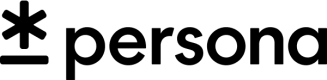Webhook Event Filters
Only have a subset of Events come through
Enterprise support
This feature is restricted to customers on the Enterprise plan. Please reach out to your Account Team or contact us if you are interested in enabling and setting up this feature.
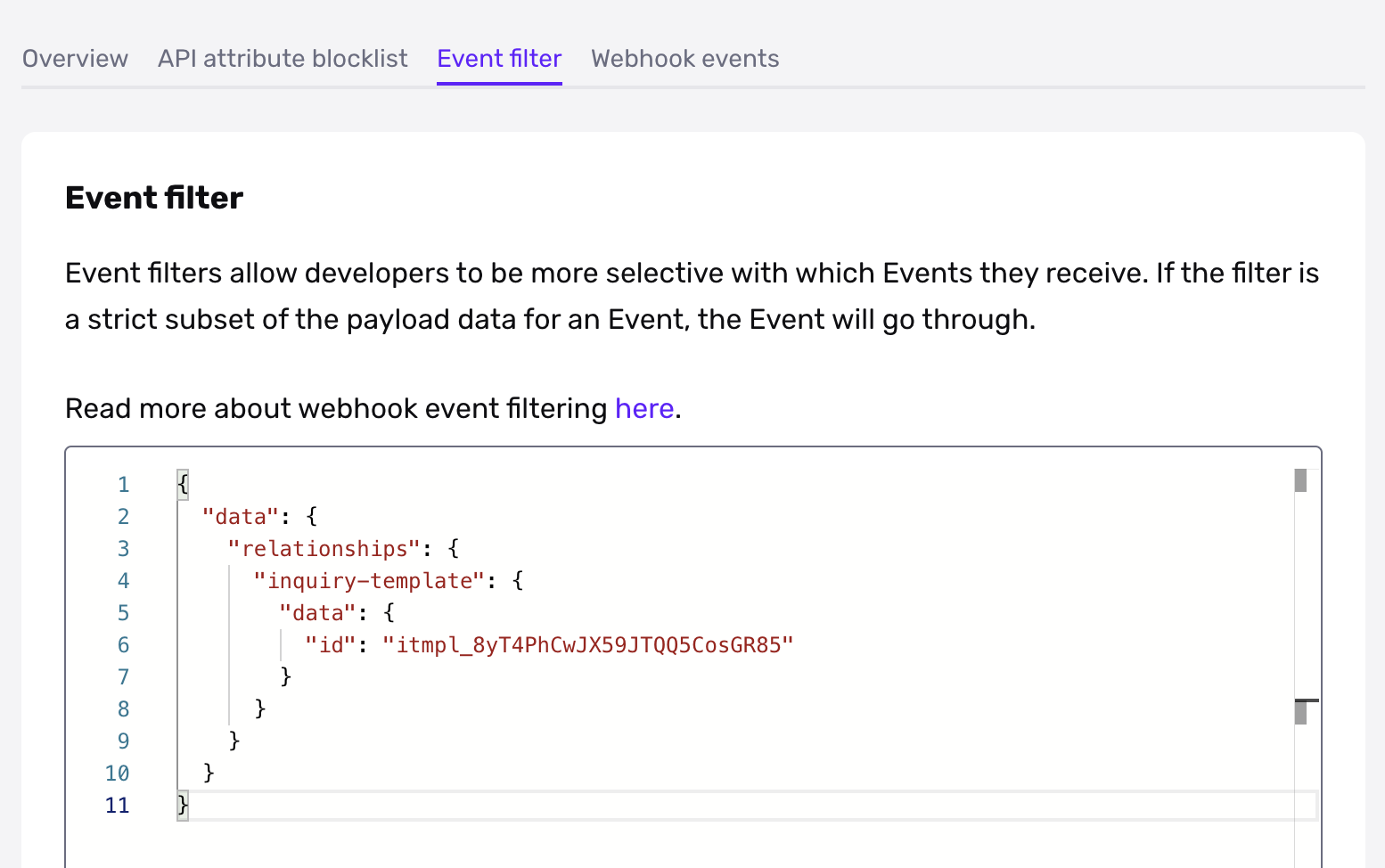
Description
Webhook Event Filters allow developers to be more selective with which Events they receive. If the filter is a strict subset of the payload data for an Event, the Webhook Event will go through. Otherwise, the Webhook Event will change to skipped.
Examples
Note that the examples below assume a webhook configured with Kebab-case key inflection!
Let's say that you only want inquiry.complete events that are related to specific Inquiry Templates.
On the Webhook create/edit modal, you'd put in JSON similar to the following:
{
"data": {
"relationships": {
"inquiry-template": {
"data": {
"id": "itmpl_abc123def456"
}
}
}
}
}
This would permit an event like the following, ensuring only inquiry.complete payloads associated with the correct template are triggered.
{
"data": {
"type": "event",
"id": "evt_Xzh192s6ZKyUVVf3L7Ynz82M",
"attributes": {
"name": "inquiry.completed",
"payload": {
"data": {
"type": "inquiry",
"id": "inq_J95Dw2iV4H9spDDCqCJNHS7b",
"attributes": {
"status": "completed",
"...": "..."
},
"relationships": {
"inquiry-template": {
"data": {
"type": "inquiry-template",
"id": "itmpl_abc123def456"
}
},
"...": "..."
}
}
}
}
}
}
Designing an event filter
If you look at the object in the payload of an Event, you might see something like this.
{
"data": {
"type": "inquiry",
"id": "inq_XN8jxMoEhUeihzNypSaFKFfo",
"attributes": {
"status": "completed",
"reference-id": null,
"...": "...",
"fields": {
"address-country-code": {
"type": "string",
"value": "US"
},
"...": "..."
}
},
"relationships": {
"inquiry-template": {
"data": {
"type": "inquiry-template",
"id": "itmpl_abc123def456"
}
},
"...": "..."
}
}
}
Decide on a particular value that you're interested in. Let's say it's that the Inquiry had a country code of US. You'd then delete everything in the JSON object until only the key/value "value": "US" remained and all of the objects that contain it.
You would end up with the following filter for Inquiries with US addresses.
{
"data": {
"attributes": {
"fields": {
"address-country-code": {
"value": "US"
}
}
}
}
}
Matching against arrays
To match against an array in your payload, make an array with the elements you want to check for.
Matching on Inquiries with a tag named "INBOUND" would look like this.
{
"data": {
"attributes": {
"tags": [
"INBOUND"
]
}
}
}
If you wanted to only receive Events with an "INBOUND" and "CAMPAIGN ABC" tags, you'd make the following.
{
"data": {
"attributes": {
"tags": [
"INBOUND",
"CAMPAIGN ABC"
]
}
}
}
$or operator
$or operatorTo allow for multiple criteria, use the $or operator. It can be used on a list of values or JSON object literals.
Value example:
{
"data": {
"relationships": {
"inquiry-template": {
"data": {
"id": {
"$or": [
"itmpl_abc123def456",
"itmpl_ghi789jkl012"
]
}
}
}
}
}
}
Hash example:
{
"data": {
"relationships": {
"$or": [
{
"inquiry-template": {
"data": {
"id": "itmpl_abc123def456"
}
}
},
{
"template": {
"data": {
"id": "tmpl_foo999bar888"
}
}
}
]
}
}
}
Updated 3 months ago